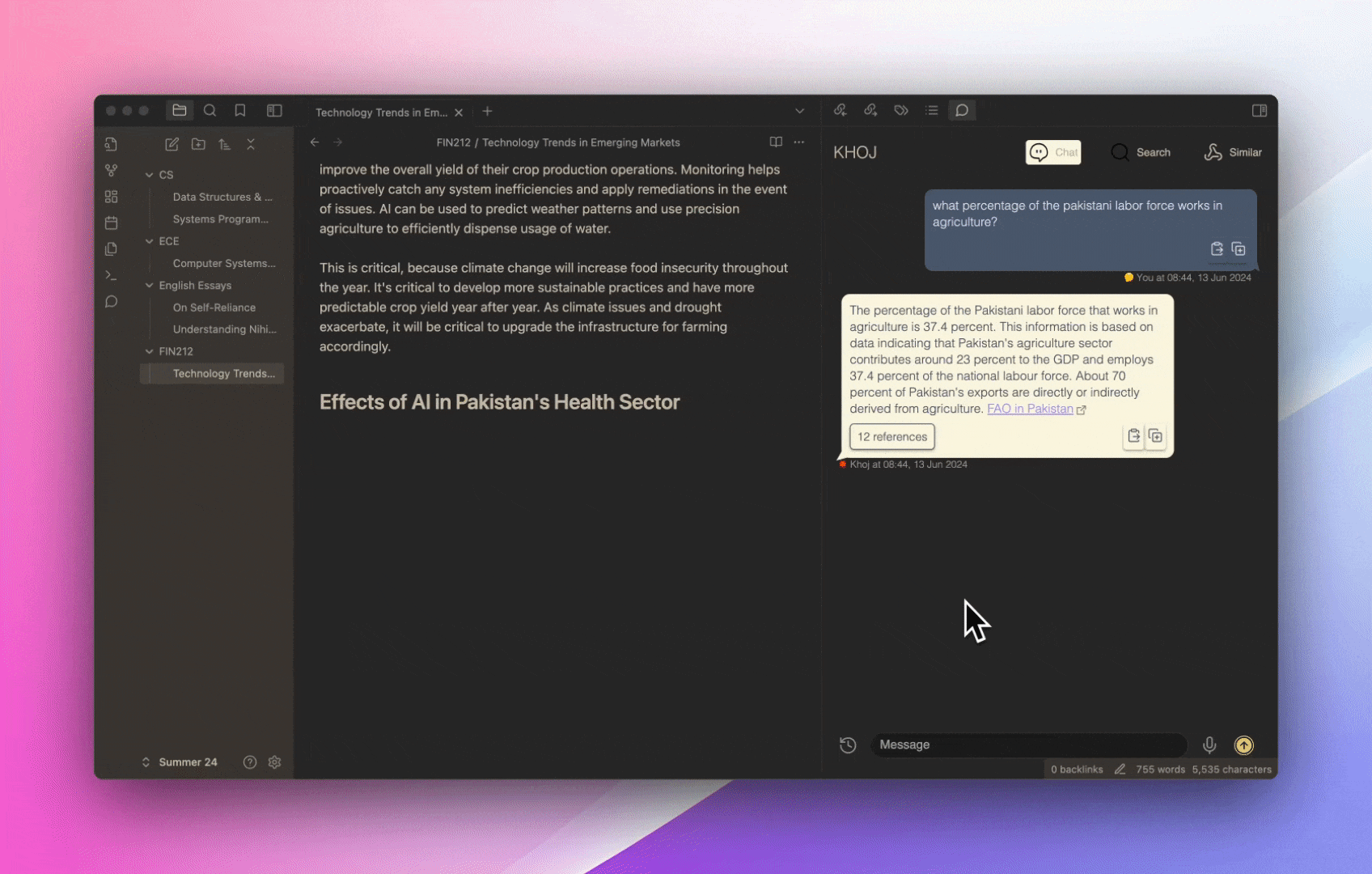mirror of
https://github.com/khoj-ai/khoj.git
synced 2024-12-20 19:37:45 +00:00
3 KiB
3 KiB
| sidebar_position |
|---|
| 3 |
Obsidian
Query your Second Brain from Obsidian
Features
- Chat
- Faster answers: Find answers quickly, from your private notes or the public internet
- Assisted creativity: Smoothly weave across retrieving answers and generating content
- Iterative discovery: Iteratively explore and re-discover your notes
- Search
- Natural: Advanced natural language understanding using Transformer based ML Models
- Incremental: Incremental search for a fast, search-as-you-type experience
- Similar
- Discover: Find similar notes to the current one
Setup
:::info[Self Hosting] If you are self-hosting the Khoj server, update the Khoj Obsidian plugin settings step below:
- Set the
Khoj URLfield to your Khoj server URL. By default, usehttp://127.0.0.1:42110. - Do not set the
Khoj API Keyfield if your Khoj server runs in anonymous mode. For example,khoj --anonymous-mode:::
- Open Khoj from the Community plugins tab in Obsidian settings panel
- Click Install, then Enable on the Khoj plugin page in Obsidian
- Generate an API key on the Khoj Web App
- Set your Khoj API Key in the Khoj plugin settings on Obsidian
- (Optional) Click
Force Syncin the Khoj plugin settings on Obsidian to immediately sync your Obsidian vault.
By default, your Obsidian vault is automatically synced periodically.
See the official Obsidian Plugin Docs for more details on installing Obsidian plugins.
Use
Chat
Click the Khoj chat icon 💬 on the Ribbon or run Khoj: Chat from the Command Palette and ask questions in a natural, conversational style.
E.g. "When did I file my taxes last year?"
See Khoj Chat for more details
Find Similar Notes
To see other notes similar to the current one, run Khoj: Find Similar Notes from the Command Palette
Search
Run Khoj: Search from the Command Palette
See Khoj Search for more details. Use query filters to limit entries to search
Upgrade
- Open Community plugins tab in Obsidian settings
- Click the Check for updates button
- Click the Update button next to Khoj, if available
Troubleshooting
- Open the Khoj plugin settings pane, to configure Khoj
- Toggle Enable/Disable Khoj, if setting changes have not applied
- Click Update button to force index to refresh, if results are failing or stale