mirror of
https://github.com/khoj-ai/khoj.git
synced 2024-11-27 17:35:07 +01:00
43 lines
2 KiB
Markdown
43 lines
2 KiB
Markdown
---
|
|
sidebar_position: 4
|
|
---
|
|
|
|
# Web
|
|
|
|
> Query your Second Brain from your Web Browser
|
|
|
|
Without any desktop clients, you can start chatting with Khoj on the web. Bear in mind you do need one of the desktop clients in order to share and sync your data with Khoj.
|
|
|
|
Go see it here --> [Khoj Cloud](https://app.khoj.dev).
|
|
|
|

|
|
|
|
## Features
|
|
- **Chat**
|
|
- **Faster answers**: Find answers quickly, from your private notes or the public internet
|
|
- **Assisted creativity**: Smoothly weave across retrieving answers and generating content
|
|
- **Iterative discovery**: Iteratively explore and re-discover your notes
|
|
- **Search**
|
|
- **Natural**: Advanced natural language understanding using Transformer based ML Models
|
|
- **Incremental**: Incremental search for a fast, search-as-you-type experience
|
|
|
|
## Setup
|
|
No setup required. The Khoj web app is the default Khoj client. You can access it from any web browser. Try it on [Khoj Cloud](https://app.khoj.dev)
|
|
|
|
## Upload Documents
|
|
You can upload documents to Khoj from the web interface, one at a time. This is useful for uploading documents from your phone or tablet. To upload a document:
|
|
1. You can drag and drop the document into the chat window.
|
|
2. Or click the paperclip icon in the chat window and select the document from your file system.
|
|
|
|
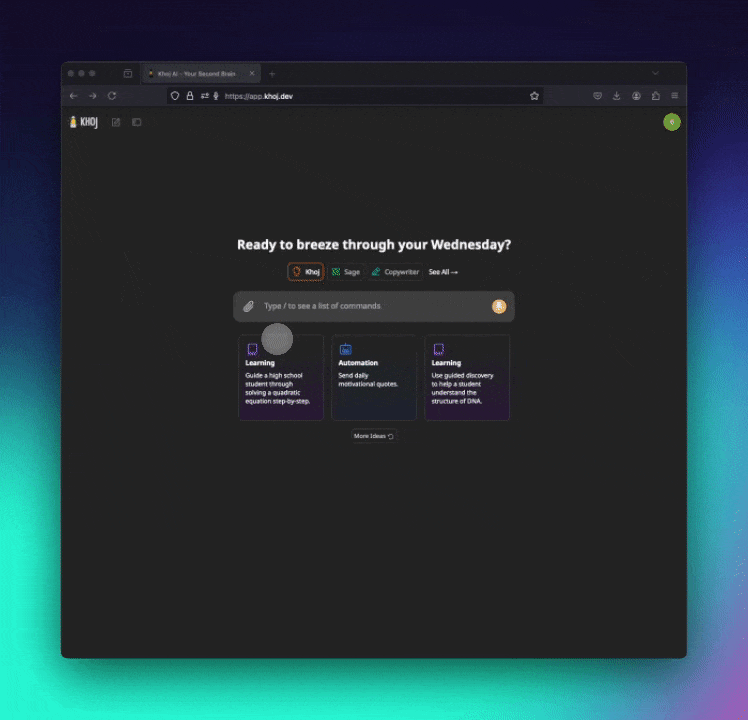
|
|
|
|
### Install on Phone
|
|
You can optionally install Khoj as a [Progressive Web App (PWA)](https://web.dev/learn/pwa/installation). This makes it quick and easy to access Khoj on your phone.
|
|
1. Login to [Khoj Cloud](https://app.khoj.dev) or your self-hosted Khoj server from the web browser (prefer Chrome/Edge) on your phone
|
|
2. Open the 3 dot menu on the browser and click the "Add to Home screen" option
|
|
3. Click "Install" on the next screen to add the Khoj icon to your phone Home screen
|
|
|
|
**Process via Screenshots**
|
|
| Step 1 | Step 2 | Step 3|
|
|
|:---:|:---:|:---:|
|
|
|  |  |  |
|