mirror of
https://github.com/khoj-ai/khoj.git
synced 2025-02-18 22:54:20 +00:00
- Update references to the settings page to use new url across docs and code - Rename desktop and web settings page to settigns.html instead of config[ure].html
19 lines
1.2 KiB
Markdown
19 lines
1.2 KiB
Markdown
# Notion Integration
|
|
|
|
The Notion integration allows you to search/chat with your Notion workspaces. [Notion](https://notion.so/) is a platform people use for taking notes, especially for collaboration.
|
|
|
|
Go to https://app.khoj.dev/settings to connect your Notion workspace(s) to Khoj.
|
|
|
|
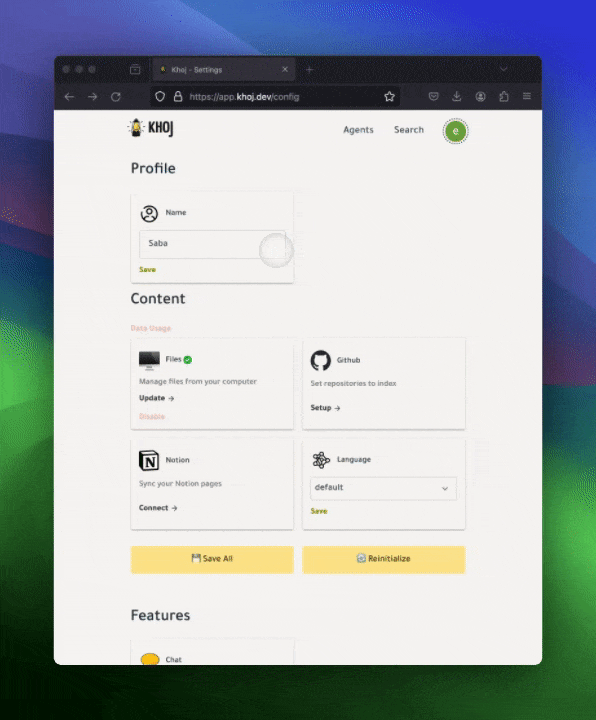
|
|
|
|
|
|
## Self-Hosted Setup
|
|
|
|
1. Go to https://www.notion.so/my-integrations and create a new integration called Khoj to get an API key.
|
|
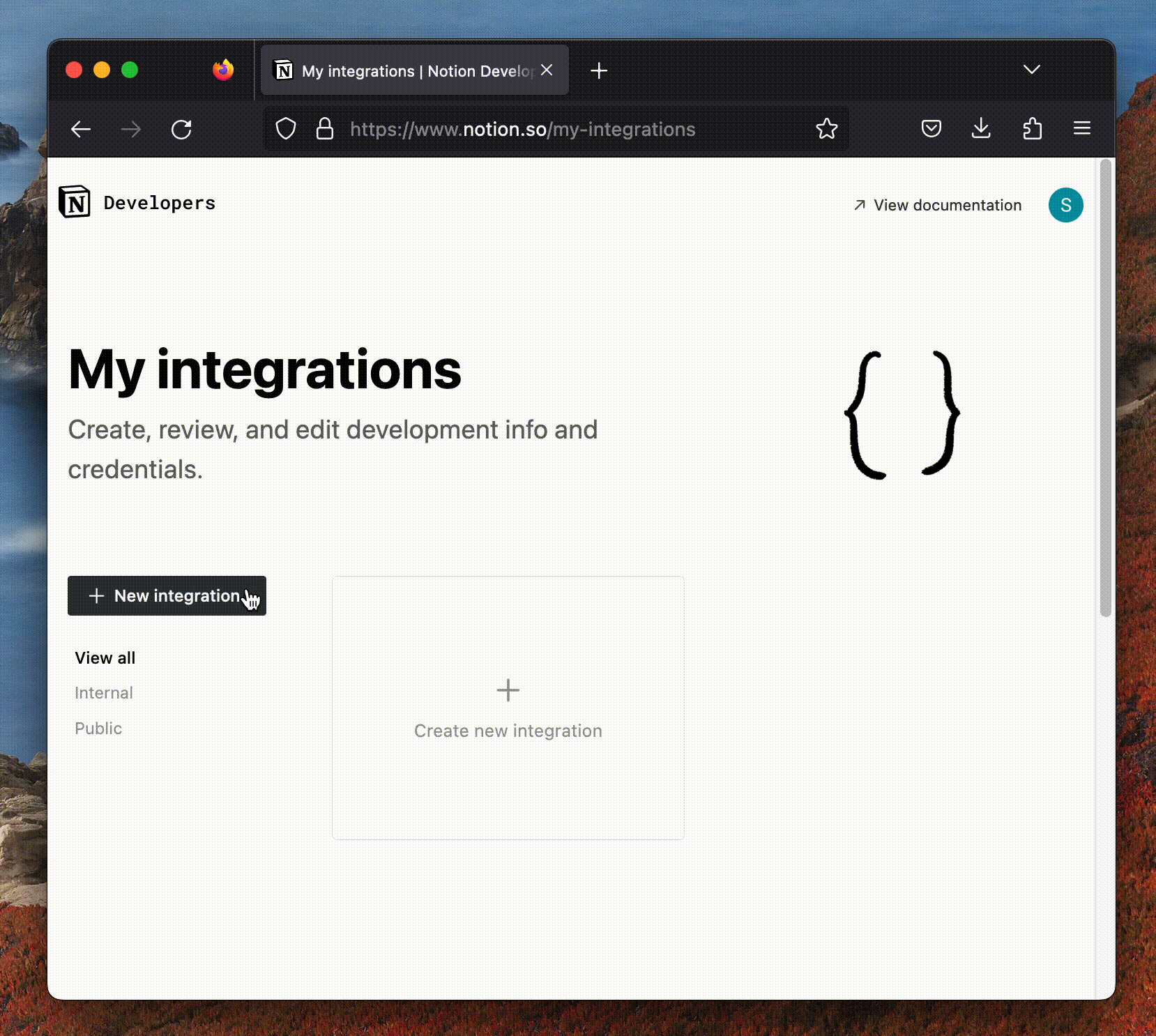
|
|
3. Share all the workspaces that you want to integrate with the Khoj integration you just made in the previous step
|
|
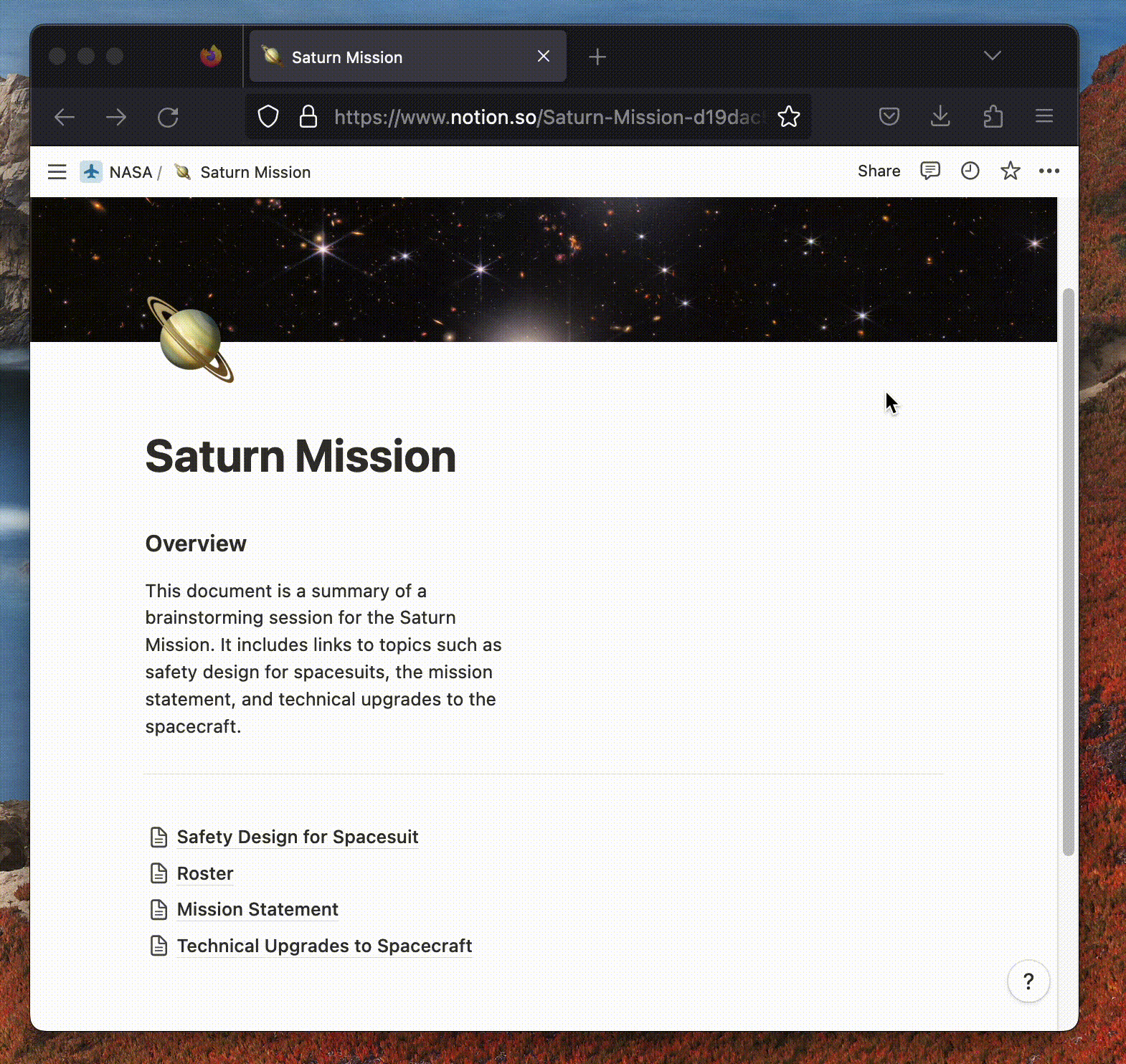
|
|
4. In the first step, you generated an API key. Use the newly generated API Key in your Khoj settings, by default at http://localhost:42110/settings/content/notion. Click `Save`.
|
|
5. Click `Configure` in http://localhost:42110/settings to index your Notion workspace(s).
|
|
|
|
That's it! You should be ready to start searching and chatting. Make sure you've configured your [chat settings](/get-started/setup#2-configure).
|